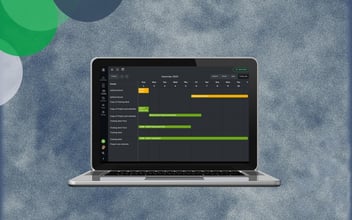Release notes 02/2021 - Quick add activities!
Varpu JokinenAdd new activities without changing the view! The update improves the usability and gives the productivity a nice little boost. We also added a possiblity to choose the color of each workflow and the phases in them, to visualize better the ongoing and upcoming stuff in the Calendar views.
- To add activities from the calendar view, check that you have set a primary date field in the first phase of your workflow (or ask your workspace admin to do this). You can add for example a new task by clicking the date in the calendar and choose a new activity event or a new event.
- We added a new feature to make it easier to visualize the progress of your activities. Admins can define Workflow and Phase colors in the process editor. When you view your colored activities in the calendar, you get an overall view of stuff happening in one glimpse.
- Additionally, we moved the Calendar filters are now at the top right corner
- Quick add from discussions:
Viewing the activity dates in the Calendar? Is this something new to you? You can view any dates or date and time ranges from the Hailer Calendar. Choose the date fields you would like to view from the Activity filter (the ball icon). You can also filter the activities based on the user fields that are used in the workflows. The Calendar filters are now at the top right corner.